No products in the basket.
MOST WEBSITES USE COOKIES IN ORDER TO IMPROVE YOUR USER EXPERIENCE BY ENABLING THAT WEBSITE TO ‘REMEMBER’ YOU, EITHER FOR THE DURATION OF YOUR VISIT (USING A ‘SESSION COOKIE’) OR FOR REPEAT VISITS (USING A ‘PERSISTENT COOKIE’).
Our web site uses cookies to track the number of visitors to each page of our site. We do not hold any personal information of any kind and we cannot identify you from our use of cookies. In addition, our emails may contain a single, campaign-unique “web beacon pixel” to tell us whether our emails are opened and verify any clicks through to links within the email. We may use this information for determining which of our emails are more interesting to users or to find out if users who do not open our emails wish to continue receiving them. Although our use of cookies is completely harmless you may choose to block some or all cookies, or even to delete cookies that have already been set. You should be aware that blocking or turning of cookies will mean that you may lose some functions from future websites that you visit.
HOW TO ENABLE AND DISABLE COOKIES USING YOUR BROWSER.
GOOGLE CHROME
There are various levels of cookie enablement and disablement in Chrome.
For more information on other cookie settings offered in Chrome, refer to the following page from Google
MICROSOFT INTERNET EXPLORER 7.0, 8.0
There are various levels of cookie enablement and disablement in Explorer.
For more information on other cookie settings offered in Internet Explorer, refer to the following page from Microsoft: IE 7 & 8, IE 9, IE 10
MOZILLA FIREFOX
There are various levels of cookie enablement and disablement in Firefox. For more information, refer to the following page from Mozilla
OPERA
Note there are various levels of cookie enablement and disablement in Opera.
For more information on other cookie settings offered in Opera, refer to the following page from Opera Software
SAFARI ON OSX
There are various levels of cookie enablement and disablement in Safari.
For more information on other cookie settings offered in Safari, refer to the following page from Apple
ALL OTHER BROWSERS
Please look for a “help” function in the browser or contact the browser provider.
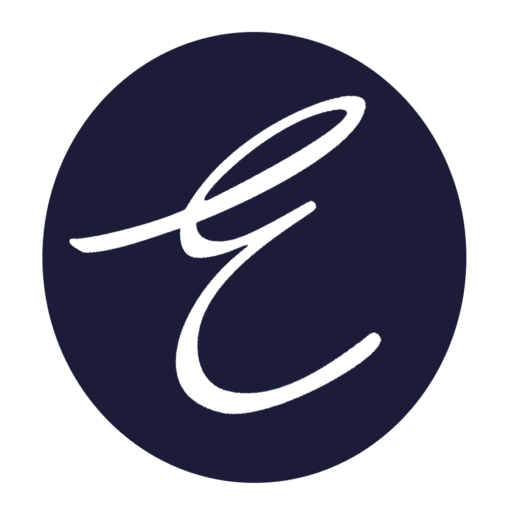
We are a media and membership platform for design-led brands, interior designers and artists. Find latest industry news, insights, products, projects and contacts.
Join our “In the Loop” fortnightly design & art newsletter and never miss latest news from the industry.
CONNECT & LEARN
Copyright © 2015-2024 created and managed by STUDIO/ESTILA. All rights reserved | Terms & Conditions | Privacy Policy | Cookie Policy | Refund Policy